Your iPhone, iPad, or iPod is a storage device, like a flash drive for music. When you connect your flash drive, your computer can access, read/write, and use the stored files. These files are stored in groups called directories. iExplorer can mount your device to your computer and make its contents accessible, just like a flash drive. This function is very useful if you choose to keep different data on your device and your computer.
What you will need
- iExplorer
- An iPhone, iPad, or iPod
- USB cable to connect your iPhone, iPad, or iPod
- A Mac or PC with iTunes installed
Before you begin
If you don't already have iExplorer installed download it by clicking the button below. For more detailed installation instructions, click here.
Manual mounting is useful if you only need a one-time or occasional connection. If you need to mount more frequently, read the Automatically Mounting a Directory tutorial.
To mount a directory, open iExplorer and connect your iPhone, iPad, or iPod.
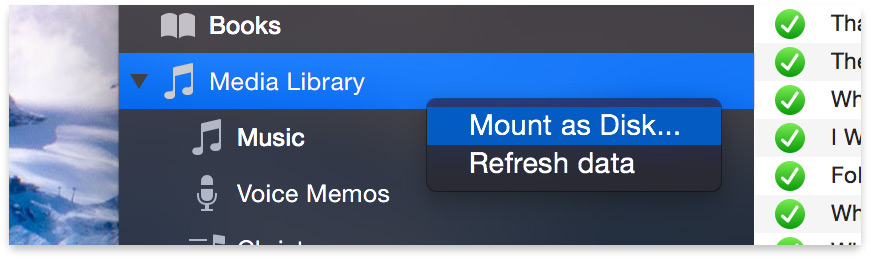
You'll first see the Device Overview screen. You can then navigate to Media or Apps in the left-hand sidebar.
To mount a directory, right-click on the directory or subdirectory and choose Mount as Disk from the context menu. 
This confirmation dialog box will appear. If you only want to mount this directory for one session, click Okay.
Once confirmed, Finder or Windows Explorer will open with the chosen directory mounted to your computer's file system like an external drive. Unmounting can be done by right-clicking that same directory and choosing Eject or by quitting iExplorer.
Have questions that aren't addressed here? Please visit our Support Center for iExplorer FAQs.
Feel free to contact us if your problem persists.
Cheers,
Macroplant Staff

